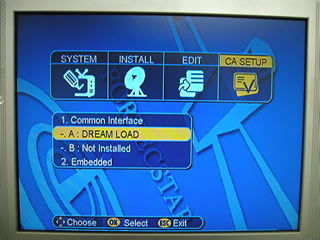1. Download or copy loader application and loader file to your local hard drive.
2. Locate the loader_setup.exe file and double-click to start the installation:

Laptop Method
Requirements:
1. Matrix CAM with UCAS 2.0 software
(or later)
2. PCMCIA card extension
3. Laptop running Win98, Win2000, or WinXP
4. Loader Application: loader_setup.exe
5. Loader file: loaderV2_1.upd
6. DVB set top box
Instructions:
1. Download or copy loader
application and loader file to your
local hard drive.
2. Locate the loader_setup.exe file and double-click to start the installation:

3. Select which OS you are running:
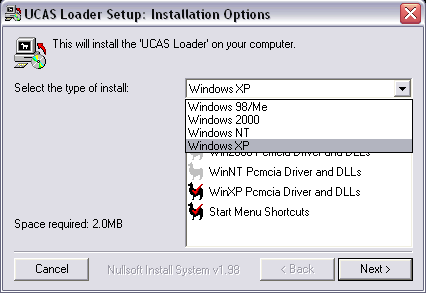
4. Click on "Next>" to continue with installation:
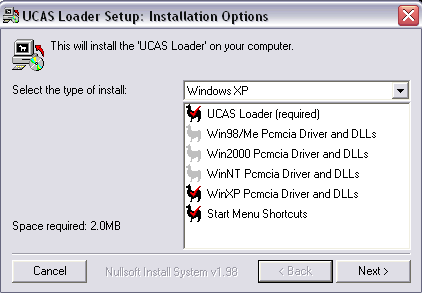
5. Select directory to install loader application, and press "Install"
to begin installation:
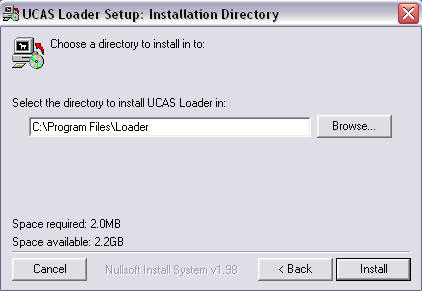
Note: Remember
where you installed the application, you will need to find it later.
6. During installation, the screen below will pop up. Click "Continue
Anyway" to continue:
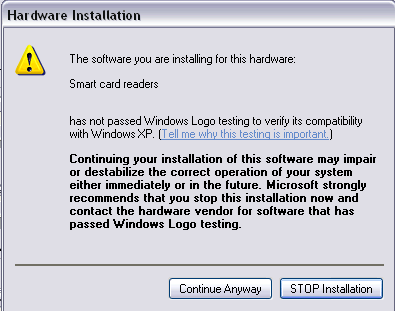
7. When installation is complete, click "Close" to exit the installation:
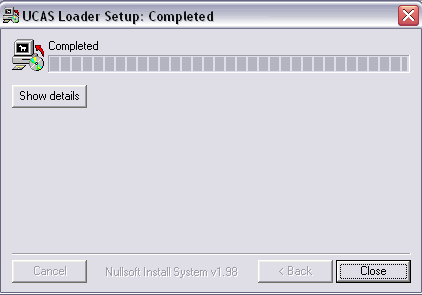
8. Before we continue, we must make sure that the Matrix CAM has UCAS 2.0 software.
Insert the Matrix CAM into the DVB set top box and go into the menu. Access
the CA setup to check the UCAS version:
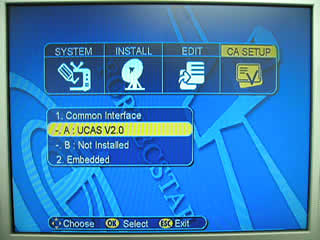
9. Once the software version is verified, the next step is connect the Matrix
CAM to the PCMCIA card extension. The PCMCIA extension is then connected to the
laptop via a PCMCIA port:

10. Windows will detect the Matrix CAM as a DVB CA Module:

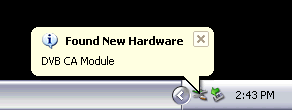
11. Click "Next" to continue:
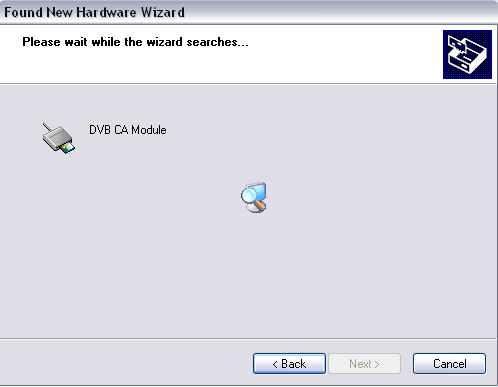
12. Click "Continue Anyway" to install DVB CA Module drivers:
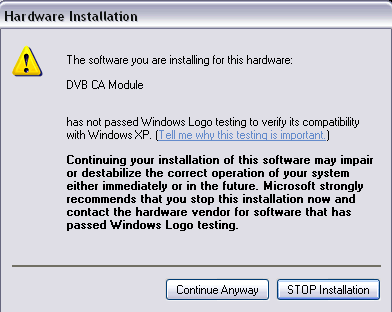
13. Click "Finish" to complete the driver
installation (Note:
if for some reason you are having trouble installing the drivers - this is known
to be issue for win98 and some laptops - please click
here):
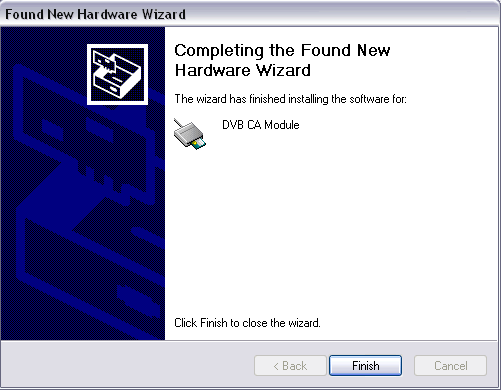
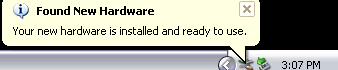
14. Now we are ready to replace the Cam UCAS 2.0 firmware with the DREAM LOAD
firmware. Find the loader application you installed earlier and double-click
to start the program::
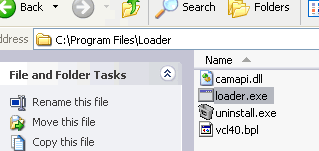
15. The program should launch and look like the following:
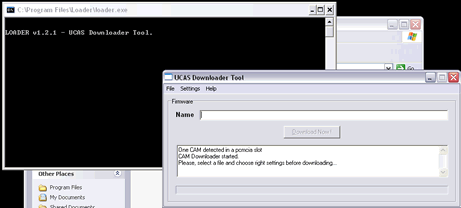
16. Go to File|Select:
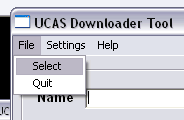
17. Select the loader file we saved earlier and click on "Open":
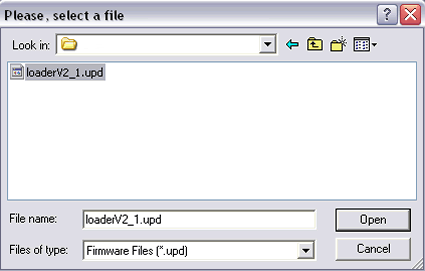
18. The loader file should appear in the box after "Name":
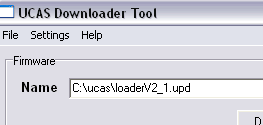
19: Go to Settings|Pcmcia and select the appropriate port:
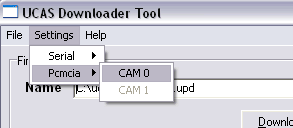
20. Click "Download Now!" to start the firmware patch:
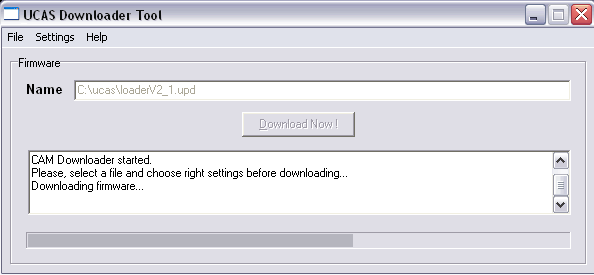
21. DO NOT extract the Matrix CAM until notified to do
so!!! Remove the Matrix CAM from the PCMCIA card extension when notified
to "Please, extract the CAM." Leave the PCMCIA card extension in the
laptop's PCMCIA slot!
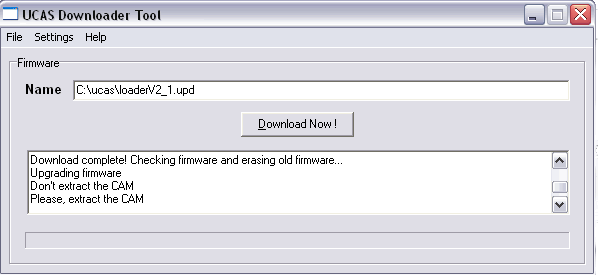
22. Reinsert the Matrix CAM into the PCMCIA card extension for 15-20 seconds. Note: This should initialize the cam - a very important step since a few DVB set top boxes have problems initializing the cam.
23. Insert the Matrix CAM into the DVB set top box and go into the menu. Access
the CA setup and check that the DREAM LOAD firmware has been installed: